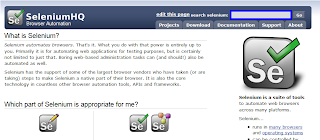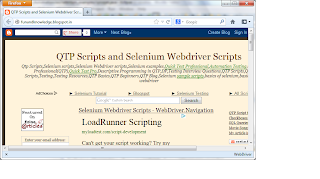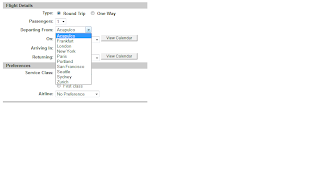Script1:-
package selenium_examples;
import org.openqa.selenium.By;
import org.openqa.selenium.Keys;
import org.openqa.selenium.WebDriver;
import org.openqa.selenium.WebElement;
import org.openqa.selenium.firefox.FirefoxDriver;
import org.openqa.selenium.interactions.Actions;
public class Sample {
public static void main(String[] args)
{
WebDriver driver = new FirefoxDriver();
driver.get("http://www.google.com");
WebElement glink = driver.findElement(By.linkText("About"));
Actions action= new Actions(driver);
action.contextClick(glink).sendKeys(Keys.ARROW_DOWN).sendKeys(Keys.RETURN).build().perform();
}
}
The above script clicks on 'About' link in google page and opens 'About google' page in new tab.
contextClick()-Performs a context-click at the current mouse location.
contextClick(WebElement onElement)-Performs a context-click at middle of the given element
Script2:-
Below script clicks on 'About' link in google page and opens 'About google' page in new window.
package selenium_examples;
import org.openqa.selenium.By;
import org.openqa.selenium.Keys;
import org.openqa.selenium.WebDriver;
import org.openqa.selenium.WebElement;
import org.openqa.selenium.firefox.FirefoxDriver;
import org.openqa.selenium.interactions.Actions;
public class Sample {
public static void main(String[] args)
{
WebDriver driver = new FirefoxDriver();
driver.get("http://www.google.com");
WebElement glink = driver.findElement(By.linkText("About"));
Actions action= new Actions(driver);
action.contextClick(glink).sendKeys(Keys.ARROW_DOWN).sendKeys(Keys.ARROW_DOWN).sendKeys(Keys.RETURN).build().perform();
}
}